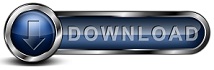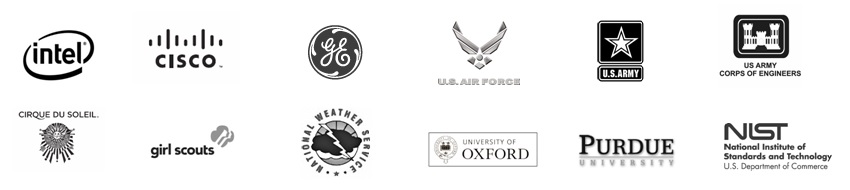Exchange Server BackupExchange Server backup is an important part of your disaster recovery planning. Here you can learn what you need to know about how Backup for Workgroups can perform Exchange Server backup. Why do I need a backup program to backup Exchange Server data?Some people think you can just copy the Exchange database files and that will be enough. The problem is that Exchange Server locks it's database files which prevents normal file access activities. So you cannot simply copy the database files. You need a program that interacts with Exchange in order to properly create a backup copy of the Exchange databases. What versions of Exchange Server can I backup with Backup for Workgroups?
Can Backup for Workgroups backup Exchange Server while it is running?YES! Backup for Workgroups interacts with Exchange Server while it is running to backup the data without interrupting the flow of email through the Exchange Server. The Backup Client uses the built-in Open File Add-On software to backup Exchange Server while it is running. Download the Backup for Workgroups 30-day trial today! What Backup for Workgroups software do I need to backup my Exchange Server?You will need to purchase the following software: If you are running your Exchange Server software on Windows Server 2019, 2016, 2012, 2008 or 2003, the built-in Open File Add-On that comes with your Backup Client software license will use the Volume Shadow Service feature of Windows to perform the backup of the Active Directory database and the Exchange database / log files. SQL databases and any other files that may be open at the time of the backup will also be included. The Exchange Message Restore Addon allows you to restore individual email messages without taking your Exchange Server offline to do so. What do I need to backup to have a complete Exchange Server backup?To make sure you can recover from any type of Exchange Server disaster, you need to backup the following elements in your Exchange Server environment:
If your Exchange Server environment is all on one computer, such as Small Business Server or when the Exchange Server is also your Domain Controller, then you will need just one license of Backup for Workgroups software to backup that single computer. If you have your Exchange Server and your Domain Controller are on separate computers you will need a license of Backup for Workgroups for each Exchange Server and each Domain Controller. What is meant by "Microsoft Exchange Server application data?"The Exchange Server application data consists of a set of information stores. Each information store consists of three components: private store, public store, and all logs associated with the stores. Backup for Workgroups interacts with your Exchange Server to record what information stores are in use, and to organize the private store, the public store and the logs into a backup "object" or backup container to keep all of this information grouped together in a logical unit. Backup for Workgroups does this because if you need to restore your Exchange data, Exchange requires all databases to be consistent with the corresponding logs. Backup for Workgroups keeps track of the correlation between the stores and the logs for you, so you can easily restore your data. How do I perform an Exchange Server backup with the Backup for Workgroups software?
Can I restore email messages without restoring the entire Exchange Server?Yes, if you purchase the Exchange Message Restore Add-on. The Exchange Message Restore Add-on allows you to restore individual email messages without taking the Exchange Server offline. This is very useful if you accidentally delete email and need to restore the email, without altering the rest of the Exchange Server. The Exchange Message Restore add-on allows you to pick a mailbox store that has been backed up in the past, before the messages were deleted. Then pick the mailbox that originally held the email. You are presented with that user's email folders and messages. Select the email messages and/or folders. Specify the email address to restore the email to and begin the restore. Backup for Workgroups will restore the email and send the restored email to the inbox of the recipient you specify. The messages are restored without taking the production Exchange Server offline. And nothing at the Exchange Server is altered or changed in this process.
|