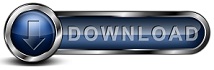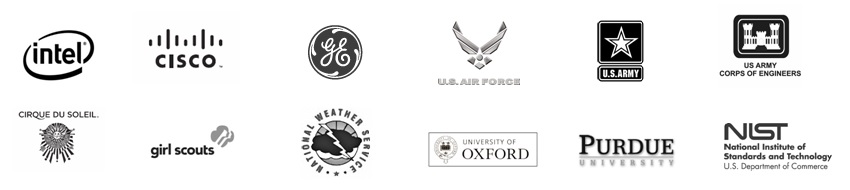Exchange Server FAQsDo you have a question about using Backup for Workgroups to backup and/or restore your Exchange Server? Please take a look through our Exchange Server FAQs.
Q: What versions of Exchange Server can I backup with Backup for Workgroups? Backup for Workgroups can backup Exchange Server 2013, 2010, 2007, 2003. Backup for Workgroups can also backup the Exchange Server included in Small Business Server 2008, 2003 and 2000. Q: How does Backup for Workgroups backup my Exchange Server? Backup for Workgroups interacts with the Exchange Server to build a list of the current, active database files and log files. It performs a backup of these databases and log files through the Backup for Workgroups Open File Add-On and then stores the backup data in the Data Repository. For simplification, Backup for Workgroups treats the sum of the database and log files as a single instance of an Exchange backup. In other words, you will only see the category "Exchange" listed in the backup and restore panels. Q: How long does it take Backup for Workgroups to backup my Exchange Server? Because Exchange stores its data in a few large files, the backup tends to be more efficient because it does not spend a lot of time performing file maintenance chores in order to do the backup. Common backup speeds range approximately 1 GB per every 2 - 3 minutes. A 10 GB Exchange database typically backs up in under 30 minutes. Q: Does my Exchange Server get interrupted during the backup process? No, as long as you use the Open File Add-on. The Open File Add-on supports Exchange 2003, 2007, 2010 and 2013 running on Windows Server 2003 / 2008 / 2012 / 2016 / 2019. The Open File Add-on allows the Backup Client to perform the backup of the Exchange Server databases and log files while the Exchange Server is running without interfering with its normal operation. Note that when a backup is running the Exchange Server will slow down a little due to the added load that the backup places on the computer itself. Q: How much storage should I allocate to hold my Exchange Server backups? Storage size depends on the number of Exchange data revisions you want to store. Each backup is a complete backup of the entire Exchange database and log files. This data is compressed, so take the number of revisions times the size of the Exchange Data and divide by 2 to get a rough estimate of the total storage that you should have available to store backups. For example if you plan to keep 25 revisions of a 10 GB Exchange Server, you should allocate at least 125 GB of free space at the backup storage location over and above the space needed to hold the rest of the files that will be backed up on all computers you are including in the backup process. Q: Before restoring my Exchange Server, is there anything I should do first? If your Exchange Server experienced an equipment problem such as a failed hard drive, you will need to fix the hardware problem first and then perform the normal steps of a disaster recovery for your Exchange Server. If you had been backing up the Exchange Server using the Open File add-on, then the Exchange Server data will be restored as part of the disaster recovery process. If your Exchange Server equipment is fine you will need to have an operational copy of Exchange running before you can restore the Exchange Databases. Q: How do I restore my Exchange Server? The two most common reasons you need to restore Exchange are: (1) your Exchange Server computer has an equipment problem that leads to a disaster recovery and (2) the Exchange data has experienced a problem and you want to roll-back the Exchange data to a previous point in time. If you Exchange Server experienced an equipment problem such as a failed hard drive, you will need to fix the hardware problem first and then perform the normal steps of a disaster recovery for your Exchange Server. If you had been backing up the Exchange Server using the Open File add-on, then the Exchange Server data will be restored as part of the disaster recovery process. If your Exchange Server equipment is fine, but you need to restore your Exchange data to a previous point in time, you need to run the Backup Client on the Exchange Server computer and use the Selected File Restore option. Using the Selected File Restore option is the easiest in this case because when you highlight Exchange, Backup for Workgroups will show you all of the available backup dates for your Exchange Server. All you need to do is pick the one you want and Backup for Workgroups does the rest for you. Q: Can I roll-back my Exchange Server to a previous point in time? Yes. You have 2 different ways you can go about rolling back your Exchange Server. No matter which way you go, all you need to do is pick "Exchange" - you do not need to worry about picking the individual database and log file names. If you use the Roll-Back Restore option, you will first pick the date to which you want to roll-back to. Then you need to select "Exchange" as the item that you need to roll-back. Note, you can also accomplish this same restoration using the Selected Files Restore option. On the Selected Files Restore dialog, you will first select "Exchange" and then you will see a list of the available backups from a dated list. Then you select the date you want. Q: Does Backup for Workgroups support Mailbox Level Restore? No. This is a popular feature request that we plan on adding support for in a future release. Please note that we plan on making this a separate Add-On. If you would like to be notified when this is available, please send us an email. We will not share your information with anyone else - we will just send you an email when this is available. Q: How long does it take to restore an Exchange Server? Since Exchange tends to store its data in a few large files, the restore is more efficient because there is less file maintenance overhead. You will find the restore runs at about the same rate as the backup speed of 1 GB for every 2 - 3 minutes. So, a 10GB Exchange Server needs about 30 minutes to restore the Exchange data. Q: Can I restore my Exchange Server to a different computer? Generally no, unless the other server is a very close match to the original Exchange Server computer and you have already restored the registry and computer image from the original computer to the new one. Exchange data is dependent upon Active Directory, the registry, and a lot of installed software that needs to be in place before you can restore Exchange data. Be sure to check out more of our FAQs
if you still have questions.
|