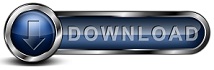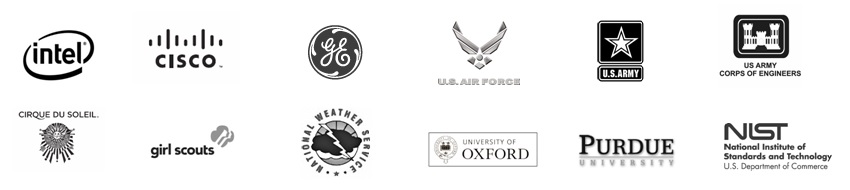Pre-Sales and Purchasing FAQs
Q: Does the 30-day trial software come with all the features available for use during the trial? Yes and No. Yes, you can use all the features of Backup for
Workgroups to backup one to ten computers for up to 30-days using any of the
Add-ons during the 30-day period, with the following exceptions:
(2) The ability to restore to different hardware is disabled during the trial period.
Q: How many computers can I backup during the trial period? You can backup just one computer, or anywhere up to ten (10) computers to a single Backup Server during the trial period. If you need to perform a test allowing you to backup more than 10 computers to a single Backup Server, you may send us an email requesting a BFW Evaluation Key allowing for more computers. Please be sure to include your full name, organization name, phone number and the number of computers that you plan to backup during the test period. Click here to send this email now. Q: What kind of software is Backup for Workgroups - is it Client / Server? Yes. Backup for Workgroups (BFW) operates as a "client/server" software product. By definition, Client/Server software has 2 components that communicate over a network. With BFW, the Client software can reside on the same computer running the server side software or it can reside on any computer that can communicate with the server side software over TCP/IP. The Backup Client is the name of the Client Side software component of Backup for Workgroups. The Backup Client software is installed on each computer that you want to backup. This "Backup Client" (computer to backup) sends its backup data to the Server Side software for storage, which we call the Backup Server. The Server Side Software that Backup for Workgroups uses is called the Backup Server. This program is installed on a computer at your location with access to enough disk-based storage media to hold all your Backup Clients' backup data. Q: Can I use the Open File Add-On during the trial period? Yes. In fact, if you need to backup a Windows Server 2019, 2016, 2012, 2008, 2003, 10, 8, 7, Vista or XP computer, we highly recommend that you activate the Open File Add-On. The Open File Add-On will backup files that are open and in use at the time of backup. The Open File Add-On makes sure that all the files on the computer are included in the backup process, such as Exchange Server, SQL data, Active Directory, Outlook emails, etc. Q: Do I install Backup for Workgroups at my location or is it a web-service that I subscribe to? Backup for Workgroups is client/server software that you install at your location. Backup for Workgroups is not hosted by Lockstep Systems, Inc. and we do not have access to your backup data. Q: What versions of Windows does Backup for Workgroups run on? Windows 2019, 2016, 2012, 2008, 10, 8 ,7, Vista, 2003, XP. Q: Does Backup for Workgroups run on Windows 32-bit and Windows 64-bit computers? Yes! The Backup for Workgroups Setup program contains both 32-bit and 64-bit versions of the Backup Client. On a 64-bit computer, the Backup Client is a native 64-bit application. On a 32-bit computer, the Backup Client is a native 32-bit application. You will not need to tell Backup for Workgroups the type of computer on which you are installing either the Backup Client or the Backup Server. Backup for Workgroups will automatically detect whether the computer is 32-bit or 64-bit and install the software appropriately. Q: Does Backup for Workgroups run as a Windows Service? Yes. Backup for Workgroups is installed as a Windows Service to make sure that your backups run even when you are logged out of the computer that is scheduled to perform a backup. Please note that the computer must be ON and must not be in sleep or hibernation mode in order for the backup to run. Q: Can I administer Backup for Workgroups using Remote Desktop? Yes. In fact, a large portion of our customers use Remote Desktop to setup and maintain Backup for Workgroups. Backup for Workgroups has been optimized to support the video restrictions of Remote Desktops. Q: Is Backup for Workgroups a shareware product? No. Backup for Workgroups is not a shareware product. Backup for Workgroups is commercial retail software that we make available for evaluation in the form of a 30-day trial to encourage you to try using Backup for Workgroups in your environment. Our goal is that you find Backup for Workgroups so easy to use that once you have it setup you like it so much you want to purchase a license to keep using it past the 30-day trial period. Q: How can I tell how many days are left in the trial period? Backup for Workgroups keeps track of the number of days you have left in your trial period, which starts on the day you install Backup for Workgroups (BFW). To find out how many days are left in your trial period, go to the computer running the Backup Server and take a look at the Status Panel. You will be able to read how many days are left in your evaluation period. Q: Can I extend my trial version past 30-days? Yes. You can request an extension evaluation key should you need more time to evaluate Backup for Workgroups. To request an extension evaluation, please email Lockstep Systems and provide your full name and contact details including the reason you need an extension and the number of computers you need to backup. No. When you purchase a license direct from Lockstep Systems, we will send you information about how to enter a license key into the software to lift the 30-day trial period expiration. No re-installation is necessary, your configuration information is retained and you will not have to reboot. Q: Does Backup for Workgroups work with Anti-Virus and Anti-Spam software? Yes. Backup for Workgroups uses standard Windows APIs to access files on your computer. These APIs coexist with the AntiVirus and AntiSpam software. As a result, the AntiVirus programs tend to have no impact or problem with Backup for Workgroups. Q: Can I use Backup for Workgroups with another backup software program? Yes. If you have a computer that you want to backup with two
different backup applications, you need to schedule the backups so they do not
overlap. For example, Backup Software A runs a backup at 10pm. If
this backup takes about 1 hour, you should schedule Backup Software B to run a
backup at least 1 hour later if not more to accommodate fluctuations in backup
times. Q: Do I have to open any ports in my firewall to use Backup for Workgroups? Yes and No. At the Backup Server, you will need to open Port
2125 for inbound TCP/IP connections from the Backup Client computers. You will need to open this port for the Backup
Server to receive data from the Backup Clients. But the Backup Clients
do not need to open a port because they initiate the connection to the Backup
Server as an out-bound connection. Q: What payment methods are accepted? You can place an order using our secure, online order form with a Visa, MasterCard or American Express. We do accept Purchase Orders on a case by case basis; we do require a hard copy PO on your company letterhead or PO be submitted via fax to 480-596-9195. Contact our Sales department for more details if you would like to submit a PO. Q: If I place an order through the website, how long does it take to receive my License Numbers? When we receive your order, we try to process it as fast as possible. Make sure you include an operational email address on your order form - because we will email the license number information to you unless you specifically request otherwise. Generally, we process orders on the same day they are received; with orders placed on a weekend or US holiday getting processed on the next business day. We are located in Scottsdale, Arizona (a suburb of Phoenix) so we are in the Mountain Standard time zone. If you place an order on a week night after 5 pm MST, the order is processed the next business day. Q: Do you offer discounts to non-profit organizations and educational institutions? Please contact our sales department for more information. You can send an email to sales@lockstep.com or call 480-596-9432. Q: What do I receive after placing an order? When you submit your order using our online, secure order form, you will receive an Order Confirmation Email sent to the email address you specify on the Order Form. Once we process your order, we will email you instructions on how to enter your license key and include a PDF copy of the invoice for your records. Q: I have placed my order online but I have not received an email from Lockstep yet, what should I do? If you are concerned that too much time has gone by and you have not received you license number via email, you can send us an email to sales@lockstep.com and provide your full name, company name and contact details so we can make sure we have received your order. Because we receive many orders from outside the United States, we do ask that you allow 24 hour processing time if you are located outside the United States. Q: What is the upgrade policy? Here at Lockstep Systems, we think of upgrades and updates as two different things. Upgrades are significant new versions of the software for which we charge an upgrade fee. Updates, which can also be called patches, are usually small changes to the software that do not warrant an upgrade fee. Please note that Lockstep Systems, Inc. reserves the right to change the upgrade, maintenance and technical support policies at any time without notice. Q: What is the support policy? Visit our online Support center for more information about technical support. Start
backing up your Windows Servers and PCs today!
|