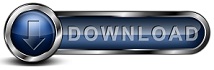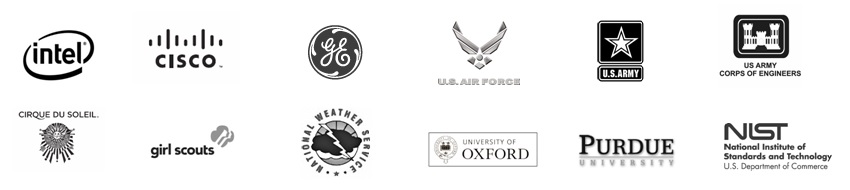Restore FAQsYou will experience the true power of Backup for Workgroups when it comes time to restore data. We receive calls and emails daily telling us that Backup for Workgroups really came through for them when it came time to restore their data. Tired of using tapes? Then you definitely need to try Backup for Workgroups - do not put it off - download the trial software and protect your data today!
Q: Why is restoring data with Backup for Workgroups so easy? We get asked this question a lot. The reason is simple. Before writing Backup for Workgroups, our development team had a LOT of experience with tape software as a user. We were fed up with the complexities of tape backup and restore. As a result, we decided that one of the design goals of Backup for Workgroups was to make the software do the work, not the person using the software. When you are in a position to restore data, you are usually in a situation where you just want results and you want them NOW. So, restoration with Backup for Workgroups is easy because we concentrate on what you need to accomplish instead of concentrating on how you performed the backup - which is how tape software looks at the restoration process. We also recognize the limitations of tape media when you live in a low humidity, high heat environment, like Arizona. Our tapes have a very short life span and restoring data becomes very time limited - which is not what you want when you need to recover your data. Q: Is there something about disk-based storage that makes the restore process go so smoothly? Yes. By eliminating reliance on tape, you do not have any of the tape related restore problems such as missing tapes, break in tape sequence or the like. Also, by its very nature, disk based restorations run at a faster rate than tape restorations. Since Backup for Workgroups (BFW) stores the backup data on a hard drive, which is accessible through random access methods, BFW does not have to rebuild a catalog before the restore. And, BFW can go directly to the revision of your choice without having to start with the baseline and applying all the incremental changes in order. Q: What are the 4 preset restore options? Backup for Workgroups allows you to choose from 4 restoration options: (1) Selected Files; (2) Undelete; (3) Roll Back, and (4) Disaster Recovery. Q: How do I know which restore option to use? Match your situation to the following option: Selected File Restore - Use this option when you want to restore one or a few files. You will need to know the filename and location of the files to use this option. Undelete - Use this option to restore backed up files that you have deleted since the last backup occurred. This option is handy when you accidentally delete a file that you know has been recently caked up, but you do not know either the filename or the location. Roll Back - Use this option to restore files back to a previous point in time. This is handy when a virus infects your computer and corrupts some of your files. After you have used an antivirus product to neutralize the virus, you can use the Roll Back feature to restore your files to a point in time prior to the virus infection. You can also use the Roll Back feature when you have worked on a file and have created a bad situation, such as a file that no longer prints correctly or you have made changes that you wish you hadn't. The Roll Back option gives you the ability to restore a file back to a previously backed up state. Disaster Recovery - Use this option to completely restore all your backed up files when you experience total system or equipment failure. Please make sure you have read about performing a Disaster Recovery before you decide to try this out! Q: Can I restore my data to a different location on the same computer? Yes. But, if you want to restore your data to a different location you need to use the Selected File restore option. When you use this option, you have the ability to restore to the original location or to a location of you specify. Q: Can I restore my data to an entirely different computer? Yes. You would need to install a copy of the Backup Client software on the new computer and configure this Client using the same Account Name and Password as the original computer. This new Backup Client is effectively "impersonating" the original computer and now it can restore any file that the original computer backed up. If you intend to just restore a few files on to a new computer, and you are not planning on using this new computer to replace your original computer, you should uninstall the Backup Client after you restore the files to prevent performing a backup of this new computer into the Account of the original computer. In other words, do not co-mingle the computers. Once you have restored the files, immediately uninstall the Backup Client software from the new computer to prevent any scheduled backups from firing off. Q: I just bought a new computer - what do I need to do to transfer all my data to the new computer? You have 2 choices of what to do here. If you are planning on moving all of your data from the original computer to the new computer (including the Operating System) so that the new computer is a complete replacement for the original (and the original computer is no longer in use) - you would (1) install a Backup Client on the new computer, and (2) use the Account name and password of the original computer (so this new computer is impersonating the original), and then (3) use Backup for Workgroups to perform a Disaster Recovery to restore everything from the original computer to this new computer. Please note that anything that is currently installed on the new computer will be overwritten with data from the original computer, which includes the Operating System. If you are planning to just move certain files and applications from the original computer to the new computer - You would need to install a copy of the Backup Client software on the new computer and configure this Client using the same Account Name and Password as the original computer. This new Backup Client is effectively "impersonating" the original computer and now it can restore any file that the original computer backed up. So, you end up using Backup for Workgroups' Selected File Restore capability to restore just certain items. You would also need to reinstall applications using the application media or downloads as applicable. In this particular case, the Operating System on the new computer is left intact. Q: How fast is Backup for Workgroups at restoring data? You are going to notice that restoring data is a little slower than backing it up. This is because the files that are getting restored are also going through a few additional steps along the way, such as - all the rights and permissions need to be applied if present; the file attributes have to be changed; the short filename needs to be applied, etc. These items are just read during the backup process, which is faster than applying them at the time of restoration. In general, the time to restore should be comparable to the time to backup, with a little extra time added to allow for the extra steps. For example, an Exchange 2007 Server in the Lockstep Systems lab backs up at 350MB per minute and restores at the rate of 275 MB per minute. This is just to give you an idea; of course every restore situation is different, but in general the restoration process is a little slower than the corresponding backup process.
|