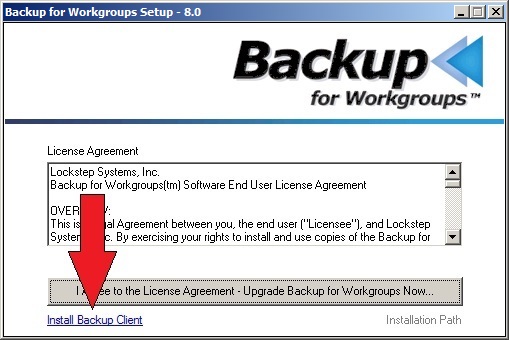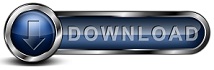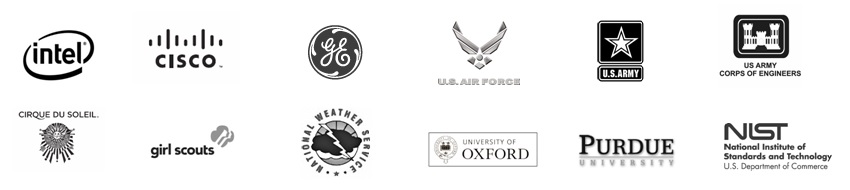How to add the Backup Client to a Backup Server. How to Change a
Backup Server only to a Backup Server and Client.
Background:
Backup for Workgroups is client / server software. The Backup Client
software is installed on each computer you want to backup. The Backup
Server is used to manage the backup storage and it manages the Clients accounts.
You can setup Backup for Workgroups you can choose whether you want to include
the computer that is running the Backup Server software in the backup process or
not. If you chose not to include the Backup Server in the backup, then you
will need to activate the Backup Client software on the Backup Server.
How to resolve this issue:
- Go to the computer that is running the Backup for Workgroups Backup
Server software.
- Run Backup for Workgroups and go to the Clients panel.
- Take a look at the list of Backup Client accounts. If you have not
already created an account for the Backup Server computer, then press the
Add button and create an account that will be used to backup the Backup
Server computer.
- Once you have added the backup client that you intend to use to Backup
the Backup Server, then close the Backup for Workgroups Admin and run the
BFWSetup program.
- At the opening screen on the BFW Setup program you will see the license
agreement and a large button to upgrade and install Backup for Workgroups
now. Beneath the large button is a link to install the Backup Client
as in the screen shot below
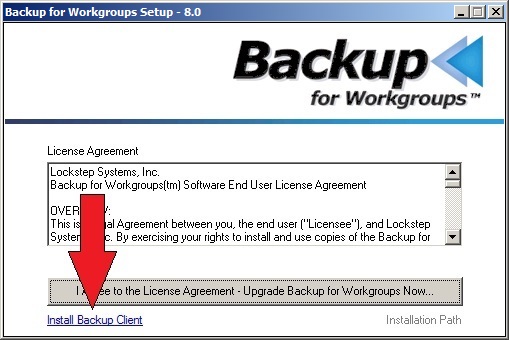
- Click on the link to Install the Backup Client and follow the screens to
select the account you created in step 3 above.
If you do not see the link "Install Backup Client", then the Backup Client
is already installed. In that case, exit the Setup program and run
Backup for Workgroups and go to Tools -> Preferences -> Account Information.
At the Account Information screen enter the name of this computer as the
Backup Server. Enter the account name and password you created in step
3 above.
|