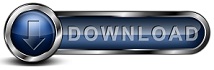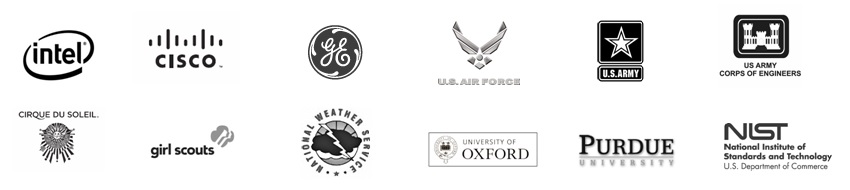How to Backup a Virtual ServerBackup for Workgroups considers each virtual computer as though it is a standalone computer. BackupWhen you consider the backup of a virtual computer there are two ways to look at the virtual computer. The most common point of view of a virtual computer is to look at it from within the virtual computer. The other is to look at the virtual from the host. When you install the Backup Client software within the virtual computer, then the backup process can backup each of the files within the virtual as individual files. This is very helpful should you need to restore data a file or folder granular level. This can be extremely beneficial when compared to a snap-shot view when you only need to restore a group of files or folders. In the case where the Backup Client software operates within the virtual, you can restore files without taking the virtual computer offline. When you install the Backup Client software on the host computer, the virtual computer appears as a very large file on disk. Each backup is similar to taking an entire snap shot of the entire virtual computer. In this case the backup of the virtual is the entire file that consists of the virtual computer in its entirety per each backup run. This can create a lot of backup data and requires a lot of backup storage space. The benefit is that if you had to restore an entire virtual computer, that can be accomplished rapidly since you are restoring the entire virtual as a single file from the host's point of view. If you choose to backup the virtual computers by installing the Backup Client software in each virtual computer you will need a separate Backup for Workgroups client account per each virtual computer. In this case you would view each virtual computer as though it was a standalone computer, where there is a backup account per computer and each computer has the Backup Client software installed within it. If you also choose to install the Backup Client software in the host computer, then it will need its own backup client account in Backup for Workgroups. RestoreWhen Backup for Workgroups Clients software is installed in the host of a computer that hosts virtual computers, then each virtual computer appears to Backup for Workgroups as though its just a very large file. You can restore the file that holds the virtual computer in its entirety but Backup for Workgroups cannot perform a granular restore of the contents within the virtual. From the point of view of the host, the entire virtual computer is installed as a whole unit. When Backup for Workgroups is installed within a virtual computer, you can restore any file, folder, drive and even the entire virtual computer. So from a restore point-of-view, when the backup client software is installed in the virtual, you can restore anything you would normally be able to restore with Backup for Workgroups. This is very helpful when you need to restore deleted files or roll back a folder to a point in the past. Common QuestionsThe most common question we are asked is if you can migrate from a standalone computer into a virtual. And in this same vane, if there is a disaster can you use a standalone computer to restore a virtual computer into. The basic answer is generally no. The issue in migrating between standalone to virtual or vice versa, is drivers. The drivers on a standalone computer are very different than the virtual drivers within a virtual computer. So if you backup a standalone computer, and you need to perform a disaster recovery you need to restore to a standalone. And if you backup a virtual computer and need to perform a disaster recovery you need a similar virtual computer. Please note that you can always restore data files that are files on disk in either case, the above issue pertains to disaster recovery where you need to rebuild the computer and operating system.
|