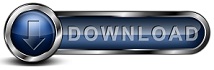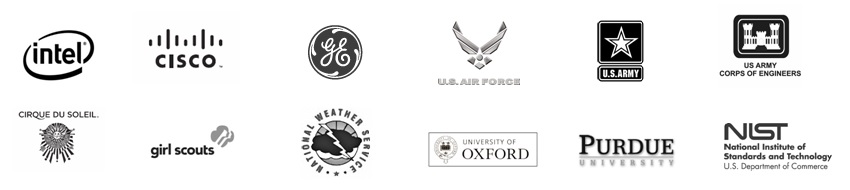How to Restore a File from a Mirror Drive
You may discover that you need to restore a file for a Client that is not on the
Primary Storage drive, but the file is on a
Mirror drive. This can be done, but it is very important that this process does not interfere with the regular Backup
for Workgroups installation and backups. We recommend following the steps below to create a
separate installation of
Backup for Workgroups that will will be immediately uninstalled after the
"Restore from a Mirror" process is complete:
- Setup a BFW Backup Server and Client on a computer that has access to the
Mirror drive.
- Perform the restore.
- Clean up by removing this temporary BFW Backup Server and Client software.
Step # 1: Setup a BFW Backup Server and Client on a computer that has
access to the Mirror Drive
- Select a computer that you do not have BFW installed on.
- Assuming the Mirror is a removable drive such as an external USB drive, connect the Mirror drive to the computer.
If the Mirror drive is not an external drive, make sure that this selected computer has access to the
Mirror drive. Before installing BFW on this computer, make sure that Windows can
see this Mirror drive and it shows up as a drive letter.
- On the selected computer,
Click
here to download the Backup for Workgroups 30-Day Trial software.
- Run the "bfwsetup.exe" program that you just downloaded.
- On the first screen of the Setup program, the License screen, press the
large button to Install BFW Now.
- On the second screen, you will see 3 options to choose from. You need
to select the BOTTOM item which will install and access existing BFW
data.
- On the third screen, you need to select the TOP item, which is going
to install a Backup Server on this computer.
- The Setup program scans your computer and finds the Mirror drive that you
have already connected. If you have not already connected the Mirror drive, do
it now and press the Retry or Refresh button. The Setup program should show you
the path to the Mirror drive. If this is correctly labeled, press Next to
continue, or press Advanced to change the path to the Mirror.
- The Setup program asks you if you would like to include this computer in the
backup process. Choose YES to include this computer in the backup process.
- The Setup program shows you a list of Backup Client Accounts that have
backed up data to this particular Mirror drive. Select the appropriate Account
name. This Account name is the name of the account used to backup the
file(s) that you want to restore. Please note that this is not the name of
the computer, it is the Backup for Workgroups Backup Client account name that
performed the original backup of the data in question. In other words,
this is the Account that you want to "impersonate" so you can restore files on
behalf of that account.
- Complete the Setup Wizard.
- At this point, you have BFW installed on this computer, for which this
(temporary) installation should be able to "see everything" that the original
computer backed up.
Step # 2: Perform the Restore.
- Go to the Restore Panel, press the Selected files button.
- Restore the files of interest.
- NOTE: DO not restore any of the SYSTEM FILES or the WINDOWS REGISTRY. This would restore the original Client
computer's registry onto this computer that you are using temporarily.
Step # 3: Clean up - Remove / Delete Temporary Copy of BFW
- When the restore is complete, IMMEDIATELY UNINSTALL the Backup for Workgroups software to avoid the possibility
of performing a backup on this temporary computer while impersonating the original Client.
- Disconnect the Mirror Drive from this computer. We suggest doing this NOW so
you do not accidentally forget or delete any files from it.
- Go to Control Panels > Add and Remove Software > Choose Backup For
Workgroups. Press the Uninstall button.
- Backup for Workgroups Uninstall offers 2 options - choose to Uninstall
just the Software. DO NOT CHOOSE THE OPTION TO DELETE YOUR MIRROR
DATA.
|