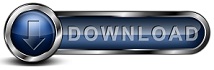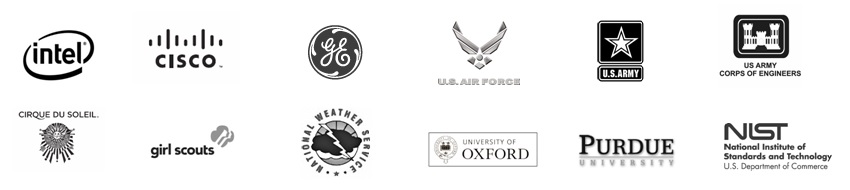Backup for Workgroups - Version 8.2 Upgrade Information
We encourage you to take a few minutes today and update your existing Backup
for Workgroups installation to the new Version 8.2. Should you need to contact us for support,
we can only help
you if you are running the new Version 8.2. Please note that you MAY NEED to PAY
for the UPGRADE, see below for details.
What is new in BFW version 8.2?
BFW Version 8.1:
BFW Version 8.0 added support for:
|
How do I upgrade?
-
Existing customers who have purchased Backup
Client licenses or upgrade licenses at or above Backup for Workgroups
version 8.0 can download the update for free. To see your license
keys, run the Backup for Workgroups Backup Server. Go to Tools ->
License. Look at your list of license keys. The version number
for the license key as at the start of the key after "BFW". You would
need a license key that has a version number of 800 or higher.
-
Existing customers who have not purchased
client licenses or upgrade licenses for Backup for Workgroups version 8.x, need to purchase the Version
8.2 upgrade for $149 per backup
server.
|
What is Included in the Version 8.2 upgrade?
Backup for Workgroups 8.2 adds support for Windows Server 2019
And version 8.2 contains all the items listed below contained in Version 8.1.
What is Included in the Version 8.1 upgrade?
The primary change in Backup for Workgroups version 8.1 is speed. Some
of our users have reported that backups that had been taking hours are now
taking minutes to complete.
And version 8.1 contains all the items listed below contained in Version 8.0.
What is Included in the Version 8.0 upgrade?
Backup for Workgroups 8.0 adds support for Windows Server 2016 and Windows
10.
Version 8.0 also adds support for UNICODE file names and long file names up
to 512 characters.
Version 8.0 also adds support for TLS 1.4 and START TLS (SMTP Port 587) email. Backup for Workgroups can
send reports and email messages to you though an SMTP email server such as
Exchange or Internet provided email servers. If your email server requires SSL/TLS, you can now specify the SSL port
587 (START TLS) or 465 (SMTP-S) instead of the standard port 25 for
SMTP. When you use the SMTP port 587/465, this instructs Backup for Workgroups
to use SSL/TLS when sending email to your server.
Version 8.0 also includes all the updates for all past versions of Backup for
Workgroups. For example if you are currently running a version of Backup
for Workgroups prior to version 8.0 you would get the features that were added
in version 8.0 such as the Block Delta Engine that reduces backup time when
backing up over the Internet. So if you have not upgraded in a while, we
encourage you to upgrade to BFW version 8.0!
Optional fee based add-on - Exchange Message Restore (EMR)
When you purchase the Exchange Message Restore Add-On license, Backup for
Workgroups 8.2 can restore individual email messages from Exchange 2010, 2007
and 2003 message stores without interrupting your production Exchange Server.
The key thing to note here is if you would like this feature - you have to do 2
things - (1) upgrade your installation to BFW version 7.0 or higher and (2) purchase the Exchange
Message Restore Add-on License.
How does the Exchange Message Restore Add-On restore messages?
Backup for Workgroups 7.0 and higher uses the Exchange Message Restore (EMR) add-on to
extract the email from its backup copies of the Exchange Message Stores.
The Backup Client running on the Exchange Server can read the message stores directly and displays your email
messages. With the EMR Add-On, you can select the message you want to restore and the restore
process will send the selected messages to the inbox of the email recipient that you
specify. This process does not interrupt your production Exchange Server
and does not stop the normal operation of Exchange during this restore.
Also, your existing Exchange environment is not altered, in other words, the
restore does not create a restore group nor does it add / remove any existing message
stores at your Exchange Server. The entire process uses a backup copy of
your message store that is read directly by Backup for Workgroups, so that your
Exchange Server is not altered in any way during the restore process.
The price for the Exchange Message Restore (EMR) Add-On is $149 each. If you
have one Exchange Server that you are already backing up with BFW version 7.0 or
higher, you need one EMR license. If you have multiple
Exchange Servers, you need multiple EMR licenses.
Is there a cost to upgrade to version 8.2?
The price to upgrade your installation of Backup for Workgroups is based on
your license keys and the number of Backup Servers you are running.
The upgrade fee is not based on the current version of the software you are
running.
If you purchased backup client licenses of Backup for Workgroups or an
upgrade license
where the license key is a version 8.0 or higher license key, then you can upgrade to version 8.2 at no
charge.
The number of upgrades you need is based on the number of Backup Servers
you are running. To make the upgrade simple, we are not basing the upgrade
on the number of Backup Clients, but instead basing it on the number of Backup
Servers. If all of your Backup Clients backup to a single Backup Server,
then you would need just one (1) upgrade license. If you have
multiple Backup Servers, you need an upgrade license for each Backup Server you are
running.
The price for the upgrade is $149 per Backup Server.
General Backup for Workgroups Update/Upgrade Information
- No reboot is necessary at any point during the upgrade process.
- All existing Backup Client configurations, settings and backup data
remain unchanged during the upgrade process.
- Update your Backup Server FIRST.
The Update will take approximately 2 minutes to download and update the
Backup Server.
- Once the Backup Server is running Version 8.2, you can let the "Auto Client
Update" feature automatically upgrade the backup client computers over
the course of the next morning. Or you can go to any Backup Client
and go to "Tools -> Check for Updates" to force that Client to immediately
update itself by pulling the update from the Backup Server at your
location.
What are the steps to obtain the upgrade ?
Customers that purchased client or upgrade licenses where the license
key version is 8.0 or higher
If you already have purchase a backup client license or an upgrade license
for version 8.0 or higher, then you can download and upgrade
to BFW 8.2 for free.
Please provide the information below so we can update your customer record to
reflect that you are upgrading your BFW installation to Version 8.2.
Then download the BFW Setup program. Go to the computer that is
running the Backup for Workgroups Backup Server and run the setup
program to upgrade your Backup Server to version 8.2. Once you
update the backup server you are done.
All fields are required.
|
Customers that have client or upgrade license keys that are for version
7.0 or below
If you have not purchased a license key or an upgrade key for version 8.0 or
higher, then you need to purchase
an upgrade key to upgrade your Backup for Workgroups installation to the new
Version 8.2. While you are at it, consider purchasing the Exchange Message
Restore Add-on too!
After placing your upgrade order you will receive an email with and
upgrade key and instructions on how to download the 8.2 setup program
and how to use the setup program to upgrade your installation and apply your
upgrade key.

|
Its very easy and fast to upgrade Backup for Workgroups. The total time
to upgrade is under 1 minute and you never need to reboot your computer.
The process to upgrade is simple.
- Go to the computer that is running the BFW backup server.
- Download the BFW Setup program.
- Run the BFW Setup program.
- At the opening screen - press the large button to agree to the license
and upgrade BFW.
- The setup will upgrade your installation of the BFW Backup Server.
That is it. The backup clients will self upgrade then next morning
after you update the backup server.
|